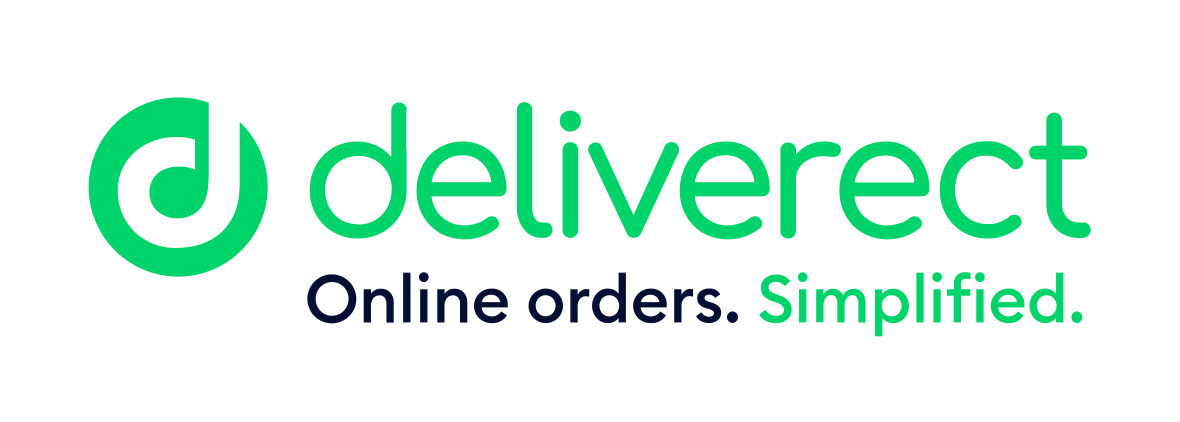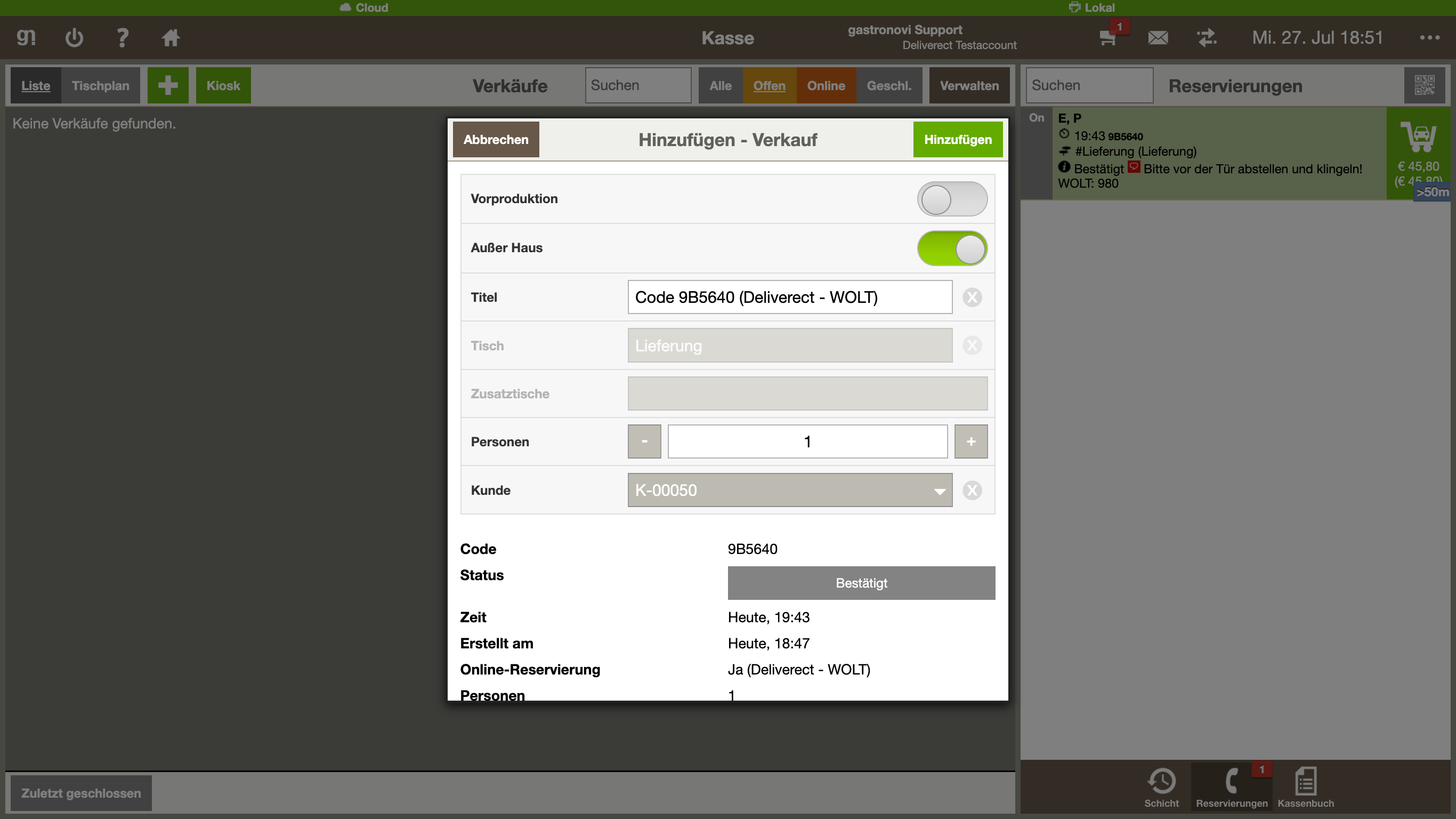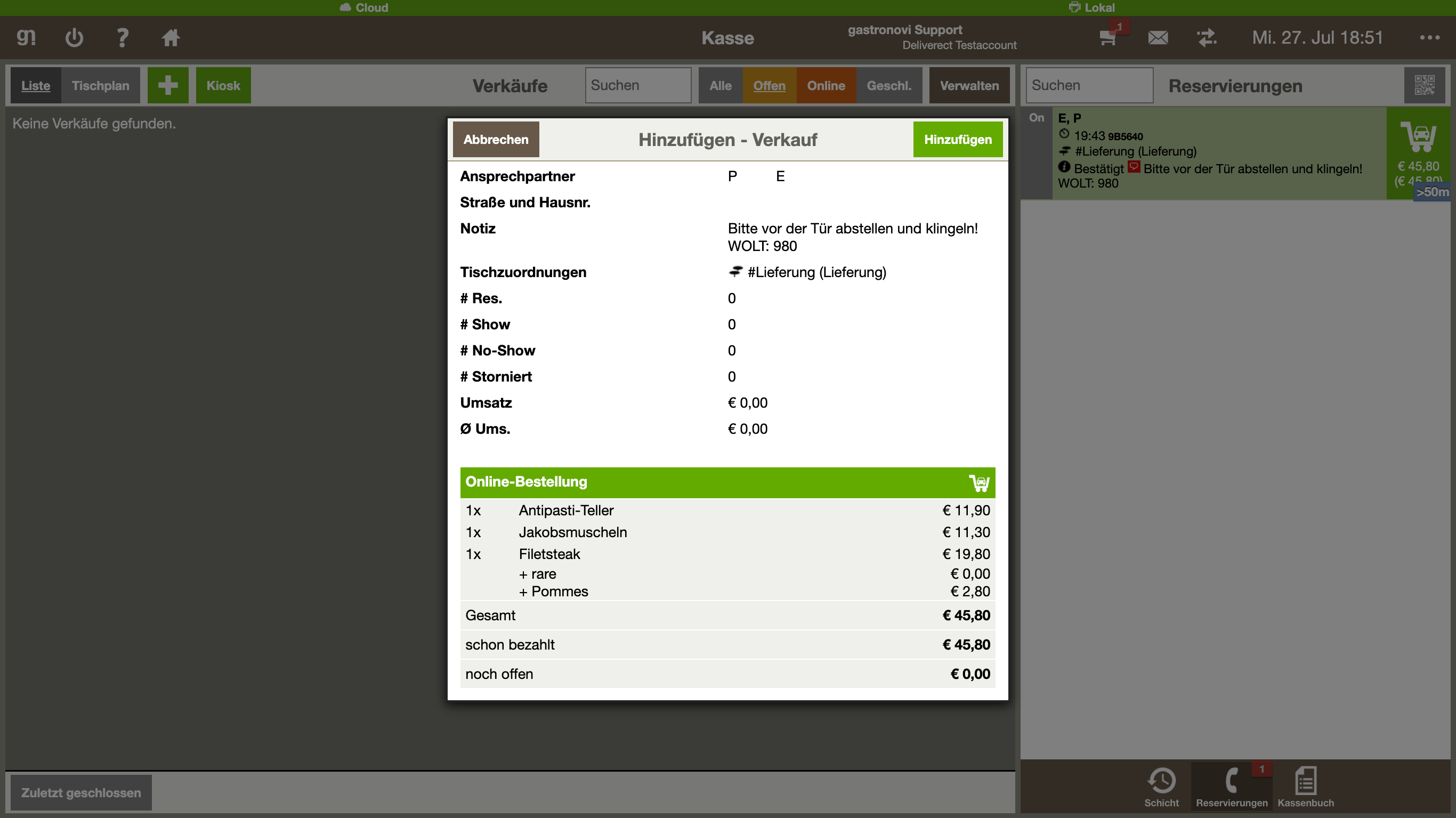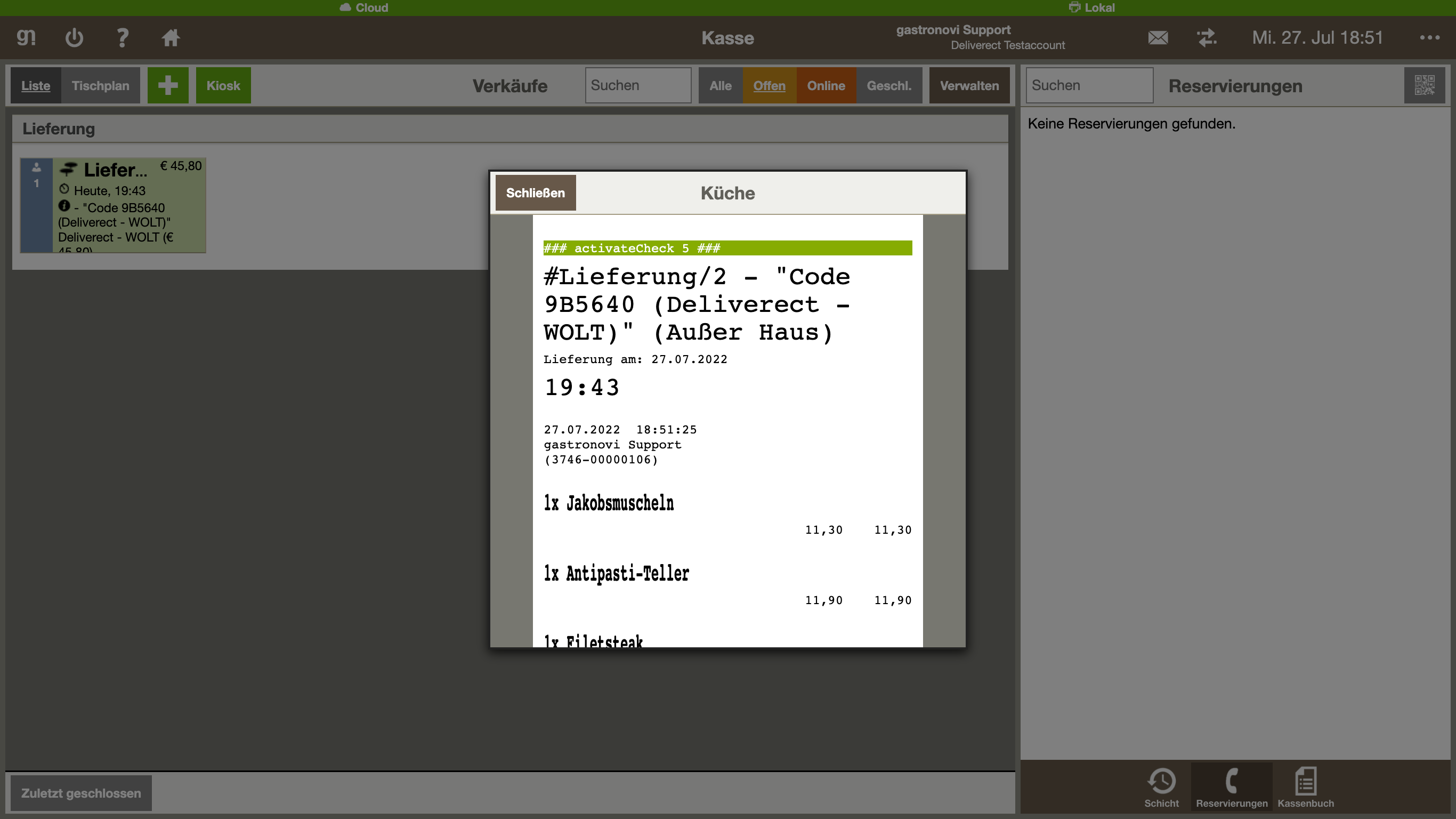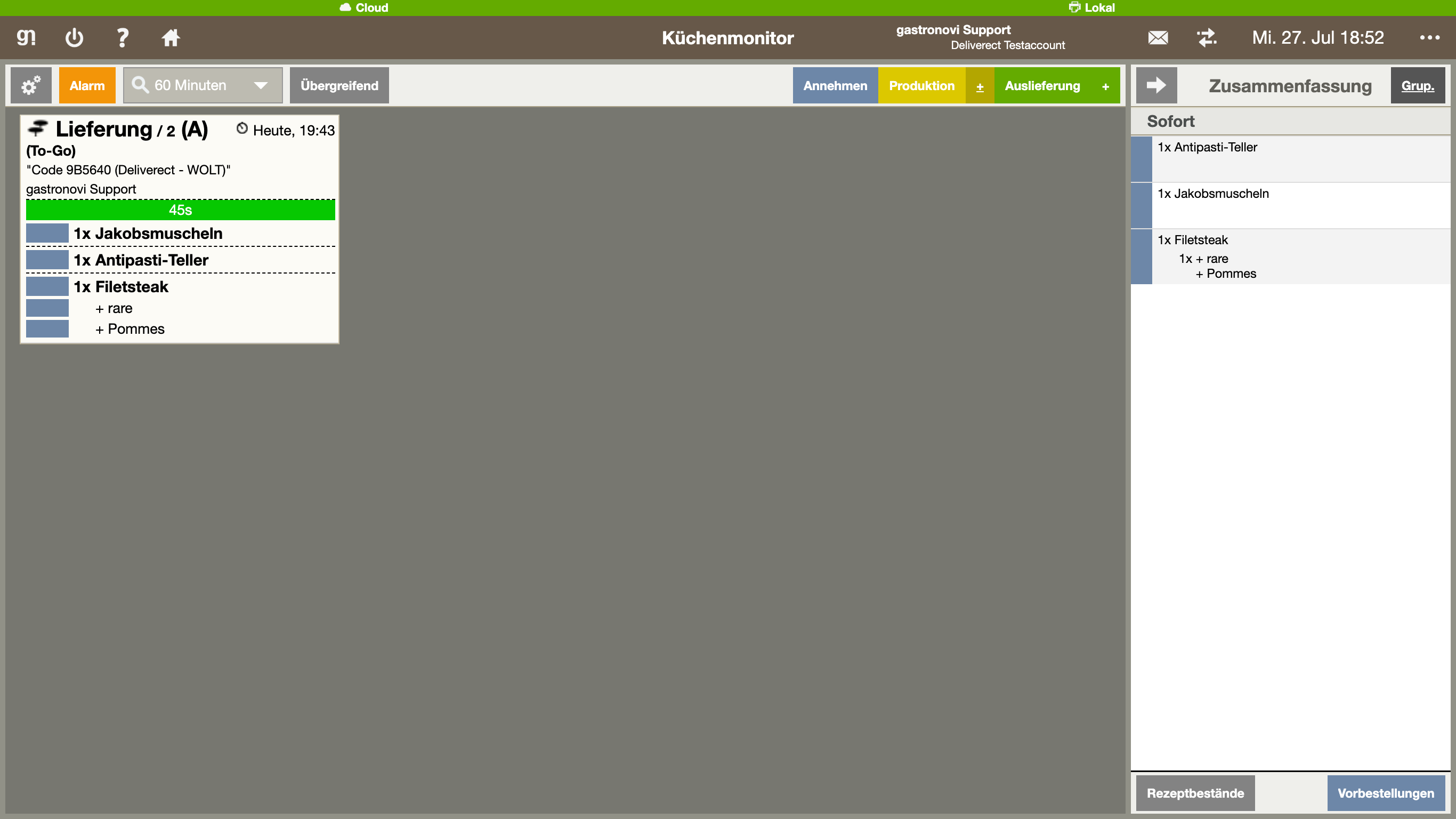You can find the location ID on the homepage in the Gastronovi back office. (The location ID corresponds to the company ID)
Newly created items from the gn Office are only available in Deliverect after they have been added to the menu and manually synchronized.
Are additives maintained in Gastronovi Office transferred to the recipes?
Yes, the additives are transferred to deliverect and displayed, provided they have been properly maintained.
Yes, this is generally possible. However, we strongly advise against this. New articles must always be created in gn Office and then synchronized.
If articles are created directly in Deliverect but are not in gn Office, this constellation usually leads to the orders being completely canceled.
Changes to recipes and menus are only transferred to Deliverect via manual synchronization in gn Office. An automatic update does not take place.
If you remove recipes or entries from a card that has been transferred to Deliverect, these changes are not transferred via manual synchronization. (In contrast to edited entries.) To update the data in this case, please use the Force synchronization function.
Can the articles be edited directly in Deliverect?
It is possible to edit items that are synchronized to Deliverect. If articles are edited in Deliverect, there is no automatic synchronization of the products when a change is made.
What happens to deleted articles?
If items are deleted in gn Office, i.e. recipes or menus etc., this change is only transferred to Deliverect by manual synchronization and in this case the corresponding items are also removed. The removed items that were marked as deleted after manual synchronization can then no longer be used in menus in Deliverect.
If an item is not recognized by gn Office, for example because a recipe was removed but no manual synchronization was carried out, the entire order will be cancelled.
Yes, as soon as a recipe is blocked for sale in gn Office, it can no longer be ordered. No manual synchronization is necessary at this point, the block is automatically transmitted to Deliverect. (This applies depending on the respective provider of the delivery platform)
Deliverect receives all prices from gn Office as part of the manual synchronization process. Changes are therefore only transferred to Deliverect after synchronization. (As some delivery portals offer vouchers, discounts or similar, gn Office always adopts the prices that have been stored with Deliverect when an order is placed.
No, because orders are sent to Deliverect with the status finalized after manual or automatic acceptance.
The payment status is transmitted to gn Office. Open items, discounts, paid amounts, etc. can be viewed in the FO. A transmission from gn Office to Deliverect does not take place.
No e-mails are sent from gn Office as part of the Deliverect integration. All emails relating to Deliverect or the delivery platforms are sent by Deliverect or the corresponding platform.
No, orders cannot be canceled from Gastronovi Office. Please contact the relevant delivery platform.
If an order has already been accepted, it can be canceled in the front office. If the order has already been paid for online, it is no longer possible to cancel the partial payment. You can add a voucher (e.g. Lieferando credit note with the same accounting account) to settle the transaction.
If the orders arrive in Deliverect but are canceled by gn Office, in most cases this is because the acceptance of deliveries and / or pickups has been deactivated in gn Office. Depending on what should be available via Deliverect, this option must be activated. If both delivery and collection are to be available, both must be activated accordingly.
You can select the menu under Products > Menus and set an exception (all day) under Validity.
I already use Lieferando, Wolt, Uber Eats etc. - How can I now use the service via the Deliverect interface with Gastronovi Office?
If you already have an existing contract/account with a delivery platform that can also be connected via Deliverect, you can usually simply migrate your account. This process is carried out by our partner Deliverect as part of the onboarding process.
If you deliver the orders yourself, the customer's desired delivery time is displayed in Gastronovi Office. If the order is picked up by external delivery drivers from the relevant delivery platforms, the delivery driver's pick-up time is displayed.
| Delivery platforms: |
Lieferando.de |
Uber Eats |
Wolt |
| Delivery service tablet can continue to be used |
- |
✓ |
✓ |
| Menu push from Deliverect |
- |
✓ |
✓ |
| PLU numbers from Deliverect must be entered manually |
✓* |
- |
- |
| Articles can be blocked from Gastronovi |
- |
✓ |
- |
| Delivery platforms: |
Lieferando.at |
Foodora |
| Delivery service tablet can continue to be used |
- |
✓ |
| Menu push from Deliverect |
- |
✓ |
| PLU numbers from Deliverect must be entered manually |
✓* |
- |
| Items can be blocked from Gastronovi |
- |
✓ |
| Delivery platforms: |
Uber Eats |
Just-Eat.ch |
Smood |
| Delivery service tablet can continue to be used |
✓ |
- |
✓ |
| Menu push from Deliverect |
✓ |
✓ |
✓ |
| PLU numbers from Deliverect must be entered manually |
- |
- |
- |
| Articles can be blocked from Gastronovi |
✓ |
✓ |
✓ |
* With Lieferando it is possible to maintain the PLU numbers yourself. This can be done in the Lieferando partner portal. Call up the menu management there and adjust the PLU numbers in the No column. In our experience, this is the quickest way and leads to fewer errors compared to contacting Lieferando customer support. (Not fully possible in the current BETA version of the menu management - status: 27.07.22)